How to Save Contacts in Gmail – How to Add Contacts to Gmail
Saving contacts in Gmail is a straightforward process. Here are the theoretical steps to save contacts in Gmail:
Log in to Gmail
Open your web browser and go to the Gmail website (https://mail.google.com/).
Log in with your Gmail account credentials.
Access Contacts
Once you’re logged in, look for the “Google Apps” icon (usually represented by nine dots) in the top right corner of the Gmail window.
Click on the Google Apps icon and a menu will appear. Select Contacts from the menu.
Open Contacts
The “Contacts” page will open in a new tab or window.
Add a New Contact
In the Contacts page, you’ll find a button that says “Create contact” or “Add Contact.” Click on this button. How to Save Contacts in Gmail – How to Add Contacts to Gmail
Enter Contact Information
A form will appear where you can enter the contact’s details. At a minimum, you may want to enter the person’s name and email address.
You can also include additional information such as phone numbers, addresses, and more.
Save the Contact
After entering the contact information, look for a “Save” button or a similar option. Click on it to save the contact.
Edit or Update Contacts (Optional)
If you need to edit or update a contact later, you can go back to the Contacts page, find the contact in the list, and click on it. Look for Edit or Update option.
Import Contacts (Optional)
If you have contacts stored in another application or file, you can import them into Gmail. Look for an “Import” option in the Contacts page.
Organize Contacts (Optional)
Gmail allows you to organize your contacts into groups. You can create groups for work, family, friends, etc. This can help you manage and find contacts more efficiently.
Contact Labels
Gmail allows you to add labels to your contacts, which can be useful for categorization. For example, you can label contacts as “Work,” “Family,” or “Friends.” This can help you filter and organize your contacts more effectively.
Profile Picture
You can add a profile picture to your contacts. This can be helpful, especially if you have a lot of contacts, as it makes it easier to identify them at a glance.
Multiple Email Addresses and Phone Numbers
Gmail allows you to add multiple email addresses and phone numbers for a single contact. This is handy when you have different ways to reach someone.
Contact Notes
There’s usually a section in the contact details where you can add notes. This can be used to jot down any relevant information about the contact, such as important dates, preferences, or any other details you want to remember.
Contact Sharing
Gmail also enables you to share contacts with other Gmail users. This can be useful for collaboration, allowing multiple people to access and update a shared contact list.
Merge Duplicate Contacts
Over time, you may accumulate duplicate contacts. Gmail provides a feature to merge duplicate contacts, helping you keep your contact list clean and organized.
Export Contacts
If you ever need to back up your contacts or move them to another service, you can export your Gmail contacts. The exported file can be in CSV format, which is widely supported by other contact management systems.
Search and Filters
Gmail has a powerful search feature. If you have a large number of contacts, you can use the search bar to quickly find a specific contact. Additionally, you can use filters to sort contacts based on criteria such as labels or groups.
Contact Details in Emails
When you receive an email from a new contact, you can easily add them to your contacts directly from the email. Look for an option to add the sender to your contacts.
Contact Import and Export Formats
Gmail supports importing and exporting contacts in various formats, including CSV, vCard, and Google CSV. When importing contacts, ensure your file is in a compatible format. Similarly, when exporting, choose the appropriate format for your needs.
Contact Permissions
Gmail allows you to set permissions for contacts, controlling what information is visible to others. You can adjust these settings when editing a contact. This is particularly useful for managing privacy and sharing only relevant information.
Undo Changes
If you accidentally delete or modify a contact, Gmail usually provides an “Undo” option right after the action. Keep an eye on the confirmation message at the bottom of the screen for this option.
Contact Details in Google Workspace
If you’re using Gmail as part of Google Workspace (formerly G Suite) for your business or organization, you may have additional contact management features, such as the ability to manage a global directory, control contact sharing settings, and more.
Contact Group Emailing
Gmail allows you to send emails to entire contact groups at once. Instead of entering individual email addresses, you can use the contact group name in the recipient field to email everyone in that group simultaneously.
Contact Search Operators
Utilize search operators to refine your contact searches. For example, you can use “label:work” to find all contacts labeled as work, or “has:phone” to find contacts with phone numbers.
Keyboard Shortcuts
Gmail supports various keyboard shortcuts that can streamline your contact management tasks. Learn and use shortcuts to navigate and perform actions more efficiently.
Mobile Contacts Sync
If you use the Gmail app on your mobile device, ensure that contact syncing is enabled. This ensures that your contacts are consistent across all devices connected to your Gmail account.
Contact Delegation
In a business or collaborative setting, you might delegate contact management responsibilities. Google Contacts allows you to share contact groups with specific people, allowing them to view and edit those contacts. How to Save Contacts in Gmail – How to Add Contacts to Gmail
Contact Photos from Google Photos
If you use Google Photos, you can set contact photos from your photo library. This personalizes your contacts and makes them easily recognizable.
Contact Merge and Link
Gmail can automatically detect and suggest duplicate contacts. Take advantage of the “Find & merge duplicates” feature to clean up your contact list. Additionally, you can manually link contacts that belong to the same person, ensuring a unified view.
Contact Restoration
If you accidentally delete a contact, Gmail provides a way to recover it within a certain timeframe. Check the “Trash” or “Deleted Contacts” section to restore deleted contacts.
Gmail Contact Sidebar
In Gmail, the contact details of the person you’re corresponding with are often visible in a sidebar. This can include information from your Google Contacts, making it easy to view and edit details without leaving your email.
Contact Birthday Reminders
If you’ve added birthdays to your contacts, Gmail can provide reminders. These reminders can be useful for sending birthday wishes or planning events.
Custom Fields
Gmail allows you to add custom fields to contacts. If the default fields don’t cover all the information you want to store, you can create custom fields for specific details.
Gmail Labs Features
Explore Gmail Labs, which is a testing ground for experimental features. While not all features may be related to contacts, some Labs experiments might enhance your overall Gmail experience.
Advanced Contact Search
Use advanced search operators in the Gmail search bar to find contacts based on specific criteria. For example, you can use “after:” and “before:” to find contacts added within a certain date range.
Contact Export to Google Sheets
Exporting contacts to Google Sheets can be useful for more comprehensive data analysis or for creating backups in a structured format.
Contact History
Gmail automatically logs your interactions with contacts. When viewing a contact, you can see past emails, Hangouts chats, and shared Google Calendar events related to that contact.
Third-Party Integrations
Explore third-party apps and extensions that integrate with Gmail for enhanced contact management. Some apps may offer features like contact enrichment, automatic updates, or integration with CRM systems.
Offline Access
Gmail provides offline access through the Gmail Offline Chrome extension. This allows you to view and edit your contacts even when you’re not connected to the internet.
Contact Photos from Social Media
If you’ve connected your Gmail account to social media platforms, Gmail may automatically sync profile pictures from these platforms to your contacts.
How to Save Contacts in Gmail – How to Add Contacts to Gmail
how to save contacts in Gmail Android
how to save contacts in Gmail on iPhone
how to save contacts in a Gmail account
how to save contacts in Gmail from Excel
how to save email contacts in Gmail
how to save mobile contacts in Gmail
how to save all contacts in Gmail
how to save all of my contacts in Gmail

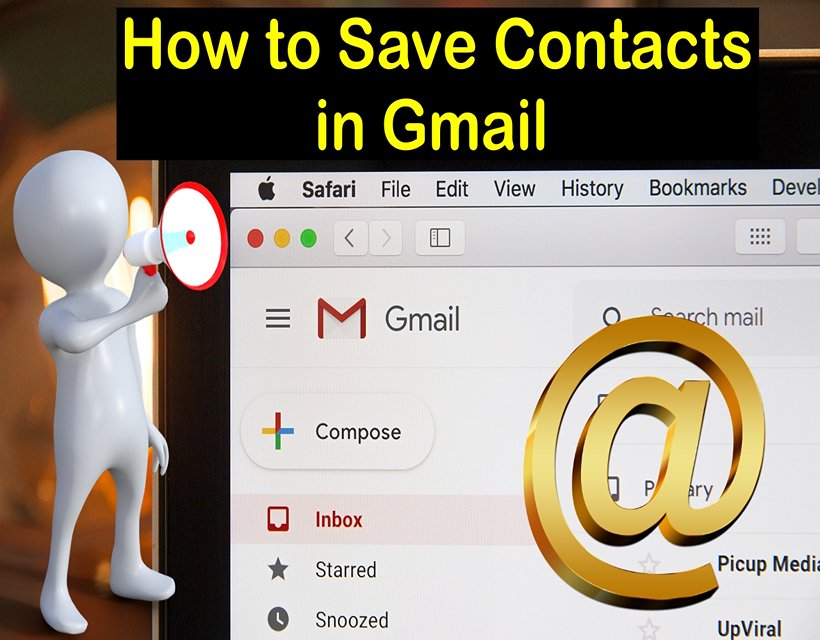
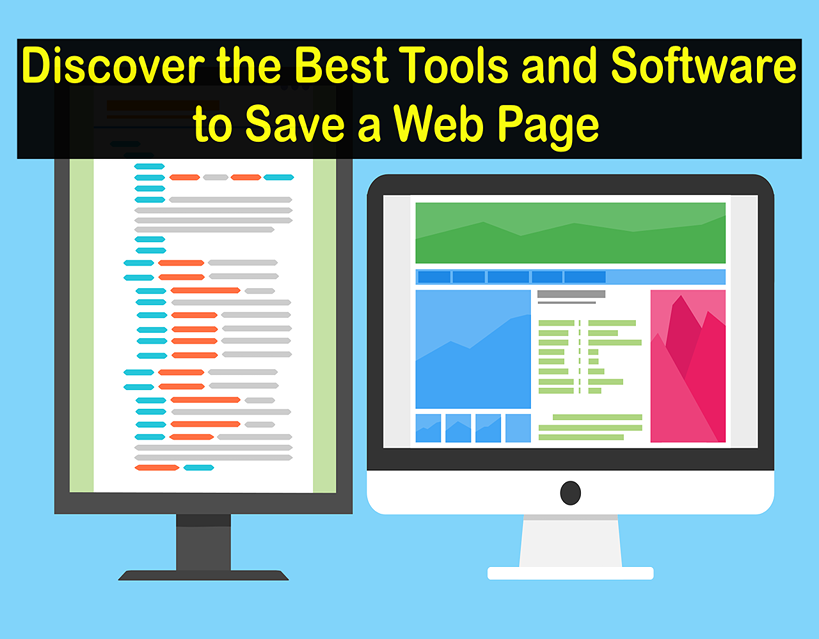


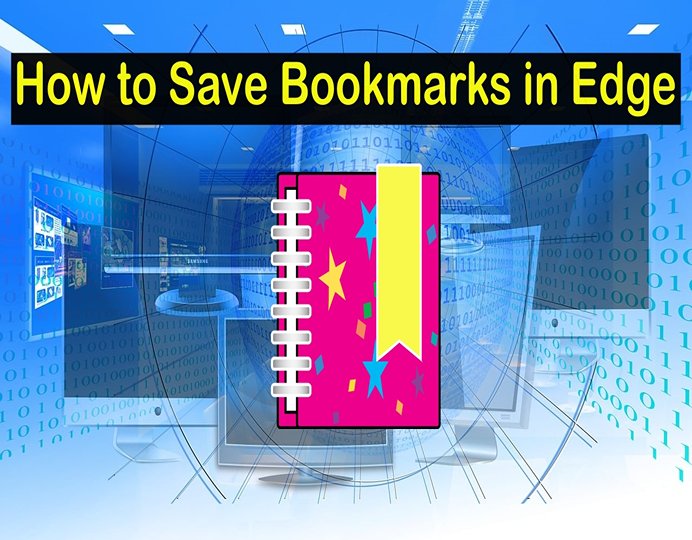
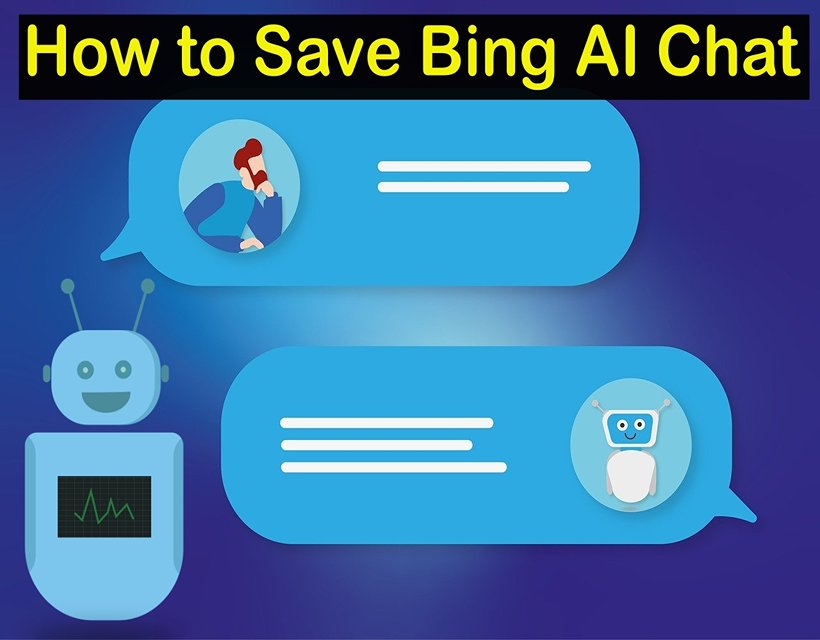
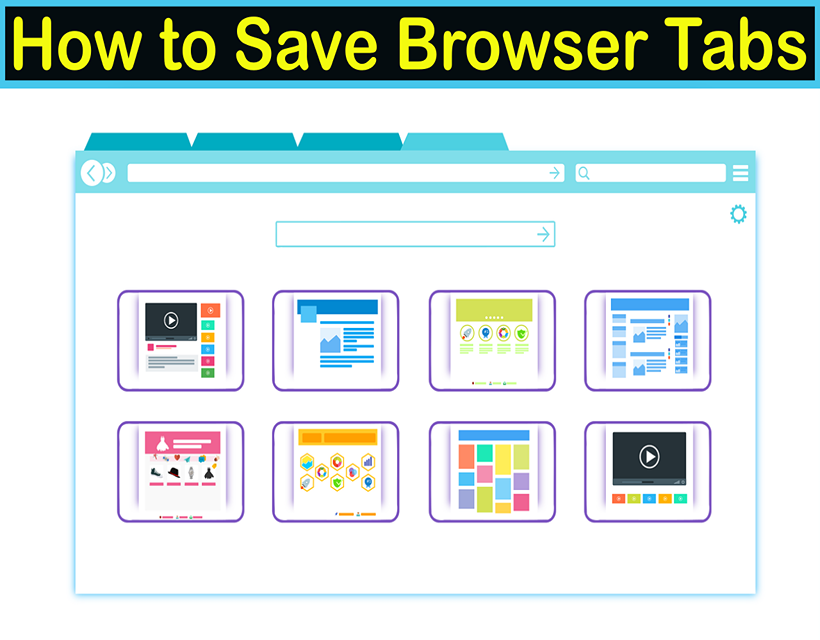

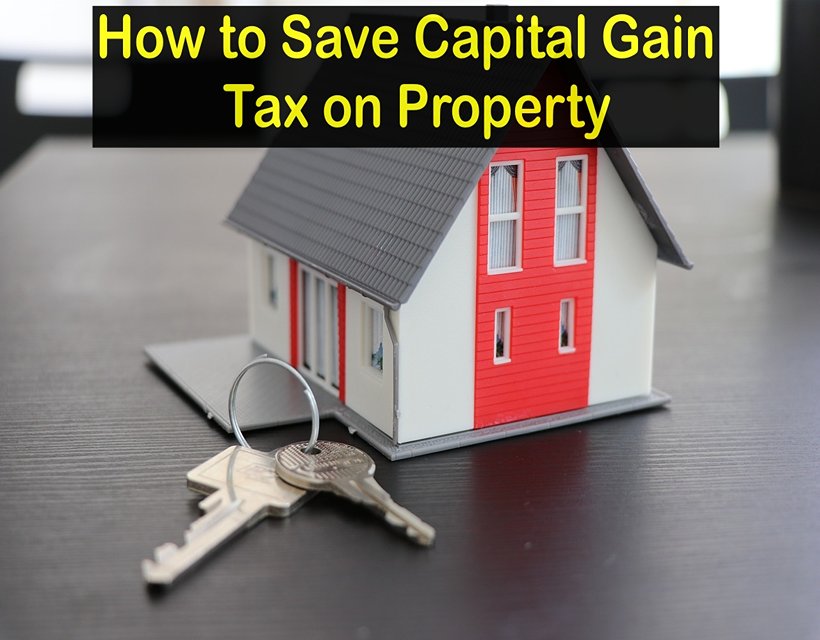
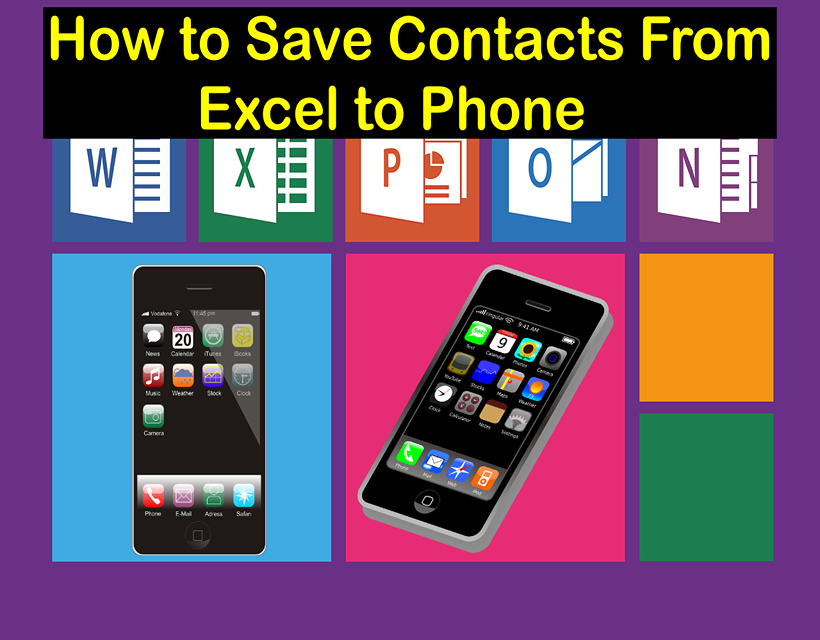
![How to Start a Supermarket Business in Dubai [Latest Guide]](https://dulardarha.com/wp-content/uploads/2023/11/How-to-Start-a-Supermarket-Business-in-Dubai-Latest-Guide.jpg)

